Using 3CX like a boss – Android Tips & Tricks

When it comes to new apps or even the native functions of our devices, it can take a significant amount of exploring to realize their full potential. And, when those apps relate to our work, we’re even less likely to spend time getting to know them better.
So we’ve put together this handy little guide of Android tips and tricks for you to get the most productive and positive experience out of the brand new 3CX Android App. Take a quick look and if you see anything that you think will be helpful, give it a whirl yourself! Oh and don’t forget to share these tips with Karen down the hall 😉
Let’s get to know one another
You might not know anything about Snapchat, TikTok or Kik but that doesn’t mean you can’t get to know your all-important 3CX app and how to use it best with your Android phone!
Take calls up a notch with video
Video calls are integrated directly into the 3CX app, which means that you can easily add video to a call at the press of a button.
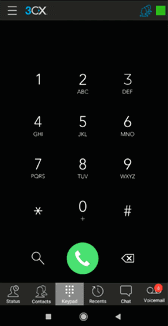
Schedule a conference in seconds
There’s no need to worry about scheduling conferences on the go; the new Android app makes it easy! Go to Menu > “Conference”. set your date, time and participants and that’s it. Each person will receive an invitation and, if they accept, internal contacts will be called automatically by 3CX to initiate the call.

Share multiple files at once in chat
To make file-sharing and chat more user friendly, you no longer need to send files one by one. Simply select each file you wish to send then tap “Done”!

Show up…or don’t, with custom statuses
We couldn’t share our Android tips and tricks without mentioning status! There’s nothing worse than trying to disconnect from work and being constantly interrupted with calls. Statuses are now even more customizable so that not only can you work more productively, but you can also let your personality shine.
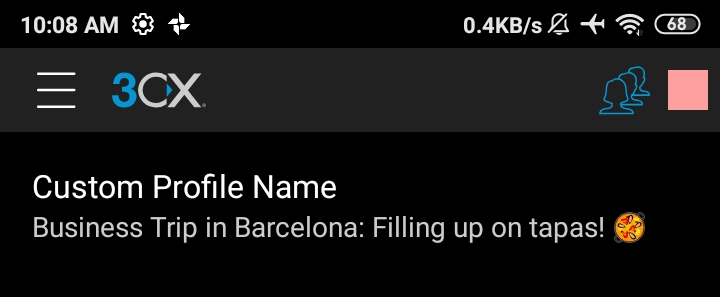
You can also turn off “Accept Push Notifications” in your chosen status profile for the more crucial moments that you need to prevent any calls from coming through. What are Push Notifications?
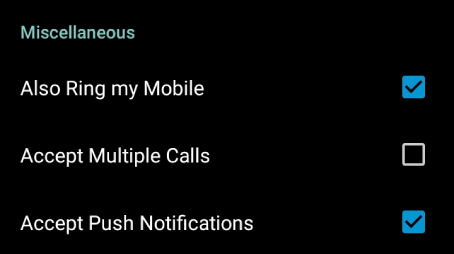
Which brings us to forwarding rules
By heading to the status settings, you can easily configure what happens when a call comes in for each one. Want to send it to voicemail? No problem. Prefer to forward the call to a colleague? We’ve got you. Change your forwarding rules at any time directly from your Android app.
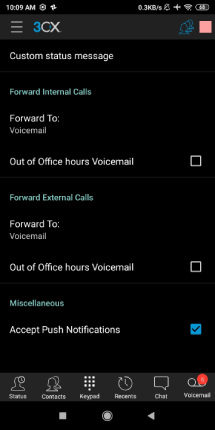
We all have our favorites
We’re not really talking about your work bestie that you have lunch with every day (although you could add them too!), but your most frequently contacted colleagues. You can quickly and easily add them to a favorites list to make them more accessible. Go to “Status”, find your contact, tap the options icon and select “Add to Favorites”.
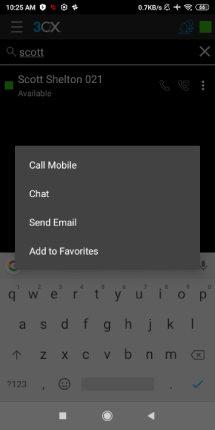
Quickly send an email
From here you can also quickly send an email, which will open up your email app with the contact’s email address automatically filled in.
Update company-wide contacts
In the phone book you can easily edit company contacts for the whole organization. This feature is only available to extensions with the necessary rights; it’s especially useful for secretaries, receptionists and personal assistants.
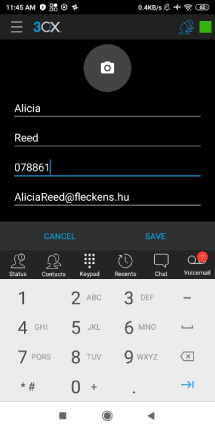
Copy-paste numbers
For some tasks using our smartphones can be a slight hassle. This is in relation to the smaller screen space and the need to switch between apps or tabs. To counteract this in the 3CX app, you can copy a number and then paste it into the dialer with a long-tap.
The silent treatment
I don’t know about you but I usually have my mobile in silent mode. You can put 3CX in silent as well by opening the menu and selecting “Silent”.
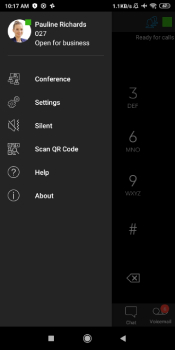
Want to set a custom ringtone? No problem. Open the menu, select “Settings > Advanced” and scroll down to “Ringtone type”. Select “Custom” and then tap to select a file from your device to set as the ringtone.
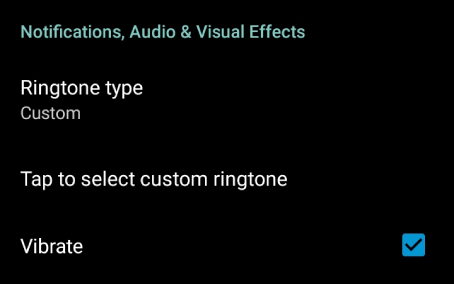
Everyone uses their own devices and apps in different ways according to preference. If you have any other useful Android tips and tricks let us know in the comments!
